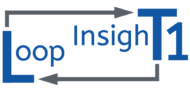Repository
The source code of the simulator is publicly available at https://github.com/hpeuscher/loopinsight1.
License
LoopInsighT1 is subject to the MIT license.
Getting started for developers
Detailed instructions on how to install and setup all required software on a Windows PC:
- Download and install any recent version of node.js.
Node.js is a JavaScript engine that can run locally on your PC. - Download and install Git and TortoiseGit. (optional, but highly recommended)
Git is a free tool for version control. You can use it to synchronize your local copy of our software with the online repository.
TortoiseGit will help you to use the functions of Git comfortably in Windows Explorer. - Create a local clone of the LoopInsighT1 repository.
- with TortoiseGit installed:
- Open a desired location on your PC in Windows explorer.
- Right-click and hit “Git clone”.
- Enter URL
https://github.com/hpeuscher/loopinsight1.gitand press OK. - Git creates a local clone in a new directory loopinsight1.
- If you want to receive updates some time later: Right-click that directory and hit “Git sync” -> “Pull”
- w/o Git support (not recommended)
- Visit the GitHub repo
- Click “Code” -> “Download zip”
- Unzip the downloaded file to your preferred location
- Note: You will not be able to update and synchronize with the repository
- with TortoiseGit installed:
- Download and install Visual Studio Code. (optional, but highly recommended)
VS Code will make navigation, programming and tooling MUCH more comfortable.- Launch VS Code and open the new local folder loopinsight1.
- Visit the Addons section and install “Vue – Official”. (optional, but recommended).
It will immensely improve your programming experience. - Hit “Terminal” -> “New Terminal”.
- Enter
npm updateto install all dependencies of our project. - To compile a static bundle that you can integrate in a HTML page:
- Enter
npm run build. - Open the html files in the dist folder.
- That’s all, you should see the tool working.
- Enter
- To run a server locally, test and develop code:
- Enter
npm run serve. - Open a web browser and visit
http://localhost:8080 - Edit something in the code, save the file, and your changes will take effect almost immediately.
- Enter
- Check out the examples folder and follow the instructions to run the examples.
- Visit “Run and Debug” and configure the serve / run commands so you don’t have to type them every time. (optional, but recommended)
- Alternatively, without Visual Studio:
- Open a command window and navigate to your loopinsight1 folder.
- Enter the above commands there.
- Use any other IDE or Windows Editor to code 😉
Virtual Minisymposia on Diabetes Simulation
Looking for similar projects? Find more information here.